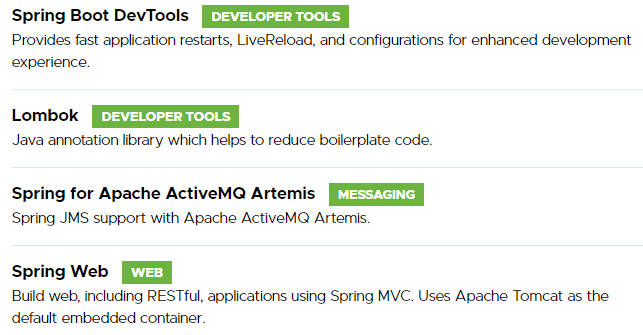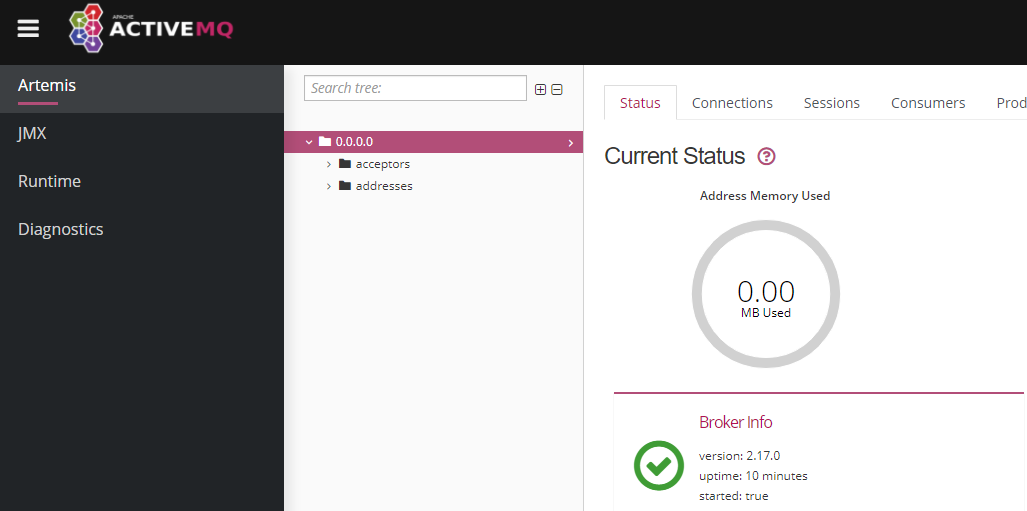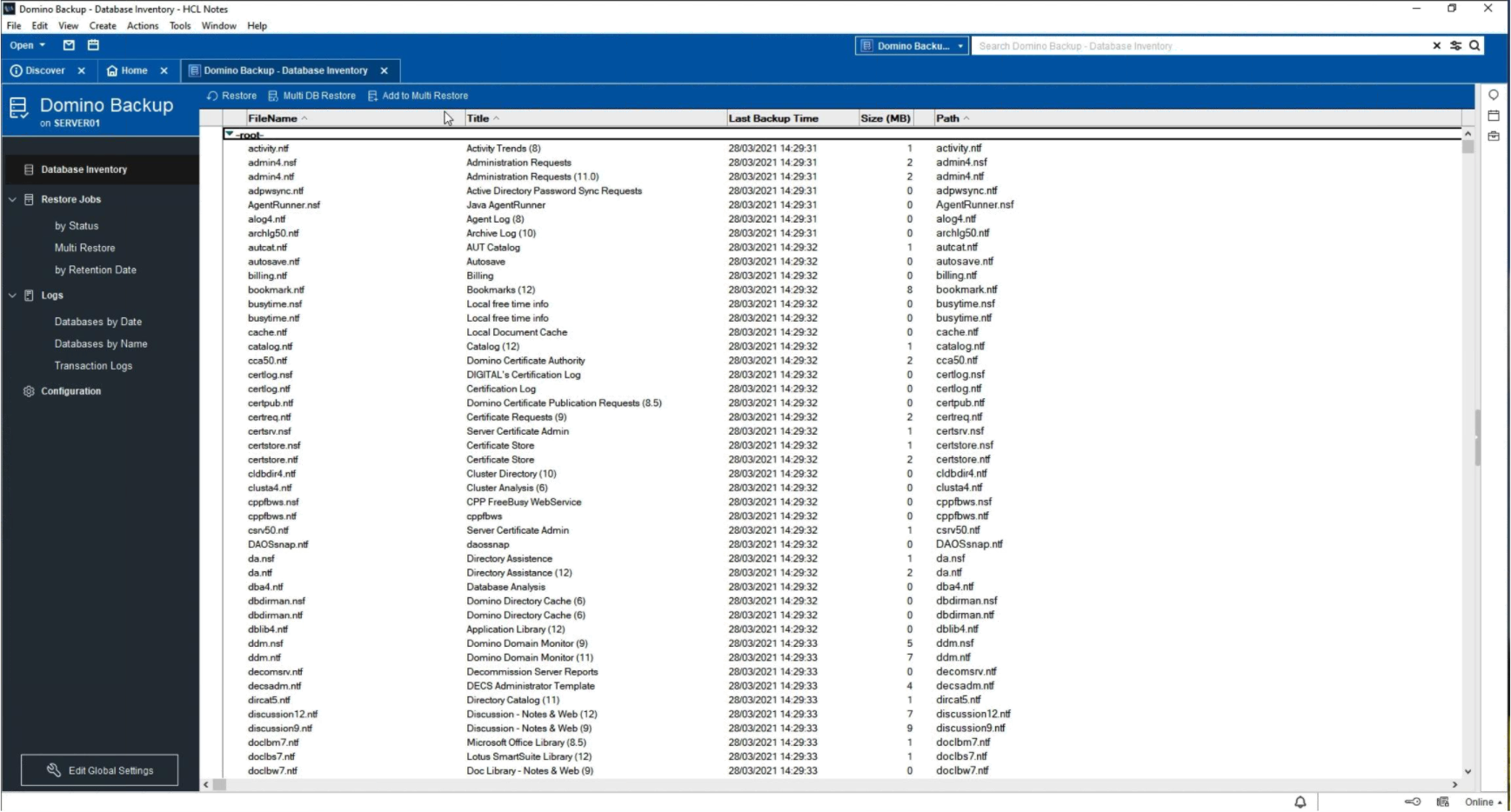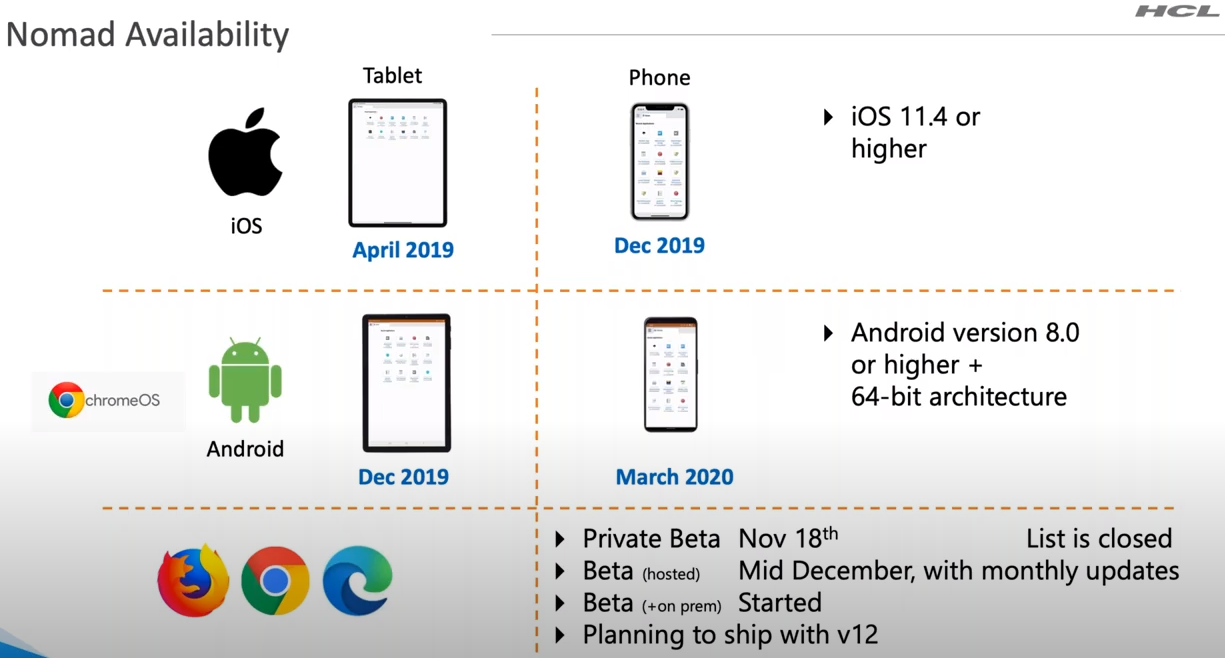These are my personal notes on ActiveMQ Artemis and SpringBoot integration. Just experimenting with Artemis for the first time. project created using Spring starter here https://start.spring.io/ required configuration created in SpringBoot app: spring.artemis.mode=native spring.artemis.host=localhost spring.artemis.port=61616 spring.artemis.user=admin spring.artemis.password=admin spring.jms.pub-sub-domain=true #this parameter ensures JS mand MQQTT pub/sub compatibility prices.mqtt.east=prices.mqtt.east Consumer component created in Java. My demo is working with NodeRed flow, which sends a data to queue using MQQT (periodically every 3 seconds) and data is interpreted as byte array. To stay compatible with Java and NodeRed producers, let’s expect byte array is coming in. @Component public class ArtemisConsumer { @JmsListener(destination = "${prices.
ActiveMQ Artemis is the most popular open source, multi-protocol, Java-based messaging server. That’s how ActiveMQ descibes itself. There are many similar products, I’ll take a look at NATS Server sometimes in the future, but today … is ActiveMQ Artemis day. My setup environment is Windows 10 Pro, so to make a proper broker installation I followed the official guide and done this: downloaded the latest available Artemis binary version (2.17.0) unpacked a package and added Artemis bin folder to path list in environment variables to create a broker I created directory for my new broker, cwd into it and ran following command from cmd: artemis create netnotes_broker An initial setup asks for a username and password.
Práce na HCL Domino/Notes 12 jsou v plném proudu a v blízké době očekáváme 3. betaverzi dostupnou k testování. Pro tuto daší betaverzi již HCL uvádí seznam změn, který je dostupný zde. Mezi zajimavé změny určitě patří: ODS 55 – odkaz ODS je zkrazka pro on-disk-structure a udává verzi formátu Notes databází. Jednotlivé formáty obsahují dílčí změny a převod existující databáze do aktuální ODS tyto nové vlastnosti v rámci Notes verze dovoluje použít. Finální Notes 12 přichází s ODS ve verzi 55, která bude umožňovat několik nových věcí: Increase in allowed ACL entries – v současné verzi bylo možno do ACL databáze vložit cca.
Working with Xpages or custom controls can be very tedious quite often. A slightly more complicated Xpage with several custom controls can take even 20s to open in Designer. Just do it 30 times during a working day, and your hairs get white soon. What’s more, the preview generated is just a complete mess, so its usually not useful at all. Designer 11 comes with a help for us here. (might be it was in R10 already, but we skipped R10 version entirely) Designer settings introduces 2 new options, that helps significantly here: at 1) this option let us define, that we want to display a source code instead of Xpage / custom control preview, which is very useful default option.
V minulých dnech proběhl seminář společnosti HCL s názvem „Nomad Mobile – Tips and Tricks“ . Ten obsahoval mnoho zajímavých informací z oblasti stávající a plánované funkčnosti Nomadu z pohledu připravované verze HCL Domino 12. Několik zajímavých informací jsme se rozhodli vám přinést na našem blogu, detailní informace můžete shlédnout na záznamu z toho semináře zde https://www.youtube.com/watch?v=2ChlEkNNQdo Pro krátké připomenutí toho, co je HCL Nomad, můžete navštívit předchozí příspěvek. Následující screenshot ukazuje aktuální stav HCL Nomadu z pohledu podporovaných verzí zařízení. Podpora pro použití Nomadu v běžných prohlížečích je plánována s příchodem Domino v12 Domino designer podporuje specifická nastavení pro zobrazení na mobilních zařízeních … v tomto významu se to týká Nomadu.
Již nějakou dobu je možnost HCL Domino server instalovat ve formě Docker containeru. Nevím nakolik je to vhodná alternativa pro produkční prostředí, nicméně to může být zajímavá možnost pro prostředí testovací. A tu jsme využili pro instalaci betaverze HCL Domino R12. Pro instalaci a konfiguraci je potřeba několik málo kroků: stažení serverové image z Flexnetu, v našem případě se jednalo o soubor Domino_12.0_DockerImage_Beta2.tgz tento soubor se využije i k “naloudování” do Dockeru. Toto provedeme příkazem: docker load --input Domino_12.0_DockerImage_Beta2.tgz v dalším kroku vytvoříme “container” v módu pro prvotní setup. Parametrem -v specifikujeme mapping datového adresáře. V našem případě jsme si udělali mapování na lokální souborový systém c:\tmp\notesdata .
Ansible has no windows native support and because we use Windows 10 on all clients we tried to figure out how to run A on our machines. One very straight forward way is to run it in WLS2 (Windows Linux Subsystem). There are many tutorials on how to install WSL2 support into Windows 10 so we can skip it here. Now let’s assume we have chosen Ubuntu as WSL implementation, so after WSL installed correctly, we have Ubuntu console available for management. Now we are in an environment that is Ansible friendly. We can install it using common apt command:
It’s another Ansible tutorial serving as a notes on my ansible journey. Must say that having own and custom ansible playbooks is a great background for high quality and repeatable installations. To create a complete playbook, like this one, one has to test a ‘full run’ a several times. To do it I’m using VirtualBox with fresh Ubuntu LTS server installation and after each ansible playbook run I can restore back an initial snapshot. That’s a very quick way how to go back to fresh Linux installation. Prerequisites: Ubuntu server installed somewhere OpenSSH running in Ubuntu server installation, so we can connect and use ansible ansible installed and running on our client Steps we have to do using Ansible
Making an Ansible playbook to be perfect and rock solid usually means to test playbook many times. Run it again and again while adding a new features, updating an existing and run again. To do it fast and locally it’s quite handy to use Oracle VirtualBox. We can install e.g. Ubuntu LTS Server here and by using snapshots we can roll back after every each ansible playbook run. Common usage scenario can look like this: we install Ubuntu LTS Server take a snapshot and name it somehow in VirtualBox run ansible playbook review what has changed and update playbook accordingly restore initial snapshot in VirtualBox, so we can do another playbook run on fresh environment Want to make a playbook for RedHat server?
This blog post serves as my reminder on how to use Ansible to install JAVA and Tomcat on Ubuntu server. This simple playbook installs Tomcat server + all needed packages to run it. This is also an initial post on using Ansible in general. Prerequisites: Ubuntu LTS Server installed somewhere OpenSSH running in Ubuntu server installation, so we can connect to and use ansible ansible installed and running on our client Steps we have to do using Ansible install OpenJDK 1.8, Tomcat 9 etc. ensure Tomcat is running and starts after restart open Tomcat port in firewall to external access To run this playbook using sudo just simply call this (assumes we have ‘hosts’ available):